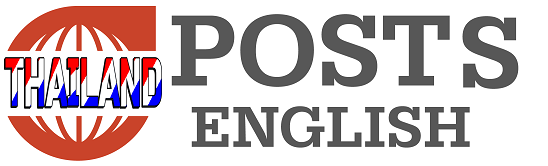Not sure how to connect a new monitor to your computer using HDMI or DisplayPort? Different ports have different capabilities and compatibility. Here’s what you need to know.
To answer the question of which monitor is right for your computer correctly, There are many factors to consider before making a purchase. But what’s important is the availability of ports on the screen. Different ports have different capabilities and compatibility. So take a look at the back of your PC to see what video connection ports you have.
If you want to plug a new monitor into your computer You might notice two ports that look very similar, namely HDMI and DisplayPort, but what are the differences between the two and does it matter which one you use?


The answer, as always with advice on purchasing computer hardware, is “it depends.” What are you looking to do? For example, each of you will have different needs. It depends on whether you’re gaming, editing photos, or just want to connect your Mac to something that works. Even if your monitor supports both connections, However, they may only support certain versions. The port version determines the resolution, refresh rate, and other features. that the monitor can support And this is what you should know when choosing the monitor and connection that best suits your use.
HDMI: for PC and TV


Let’s start by talking about HDMI, which is the standard you’re probably most familiar with. HDMI is commonly used on TVs, transmitting high-definition video and audio over a single cable for a simple, clean setup. There are several versions of HDMI. Each version has improvements on the latest version. On modern monitors, you’ll find a combination of the following ports.
- HDMI 1.4: Supports up to 4K (4,096 x 2,160) at 24Hz, 4K (3,840 x 2,160) at 30Hz, or 1080p at 120Hz.
- HDMI 2.0: Supports up to 4K at 60Hz and later versions (HDMI 2.0a and 2.0b) also support HDR.
- HDMI 2.1: Supports resolutions up to 10K at 120Hz, including enhanced HDR with dynamic metadata and an improved Audio Return Channel (eARC) that allows Dolby Atmos and DTS:X audio to be output from display to the receiver. HDMI 2.1 offers a variety of refresh rates, such as FreeSync, although some HDMI 2.0 monitors also support this feature. Newer versions (HDMI 2.1a) add Source-Based Tone Mapping (SBTM).
This is a fairly simple explanation of each version of HDMI. Due to improvements in other features in each standard But these are things that most PC users will care about. If you want to take full advantage of those requirements, You will also need an HDMI cable with the correct bandwidth.
For example, if you’re running 4K at 60Hz with HDR, you’ll need a cable labeled Premium High Speed or 18Gbps (or better) for 8K at high refresh rates. You may need more bandwidth. Therefore, please check the description and reviews of the cable you plan to buy.
Lower spec cables may still work in some situations. But they can be finicky, causing “snow spots” in the picture or not routing your surround sound correctly. If you have ever encountered a problem Check your HDMI cable for problems. You may find that your cable is not powerful enough.
In addition to the above, all modern HDMI ports should support AMD’s FreeSync technology, which reduces tearing in games by matching your monitor’s refresh rate to your video card’s output frame rate (with newer HDMI versions supporting it, FreeSync at higher refresh rates.) However, Nvidia’s similar G-Sync technology doesn’t always work with HDMI (on many monitors, only DisplayPort is used).
DisplayPort: for PC


DisplayPort is similar to HDMI, but it’s a connector that’s more common on PCs than TVs. They still support high-definition video and audio (in many cases), but the standards are slightly different. On modern monitors you will find the following standards:
- DisplayPort 1.2: Supports up to 4K at 60Hz. Some 1.2a ports may support AMD’s FreeSync.
- DisplayPort 1.3: Supports up to 4K at 120Hz or 8K at 30Hz.
- DisplayPort 1.4: Supports up to 8K at 60Hz and HDR.
- DisplayPort 2.0: Supports 16K with HDR at 60Hz and 10K without HDR at 80Hz.
- The new DisplayPort 2.1 replaces this version and adds USB4 compatibility.
When shopping for a DisplayPort cable, we recommend choosing one from our list of DisplayPort certified cables to ensure it performs as advertised. DisplayPort also has other useful features. A few more things First of all, it supports both AMD’s FreeSync and Nvidia’s G-Sync, so you can experience tear-free gaming no matter what brand of card you’re using (as long as your monitor supports the technology, of course).
You can also drive multiple monitors from a single DisplayPort connection, rather than having to use multiple ports, which is very convenient. Notebooks can send DisplayPort signals through the USB-C port. Many DisplayPort cables also have a clip to keep them securely on your monitor. you This is both an advantage and a disadvantage because it can sometimes be difficult to remove.
What kind of cable should you choose?


One cable isn’t necessarily better than another. But each line has a place in the market according to its low price. If you have a choice between DisplayPort 1.4 (or 1.4a) and HDMI 2.0, DisplayPort is the better choice. In other cases, if your monitor only gives you a choice between HDMI 2.0 and DisplayPort 1.2, HDMI may be the way to go. HDR support as long as all your devices support the HDMI version
Now comes the final step. Which port you choose depends on the capabilities of both your monitor and video card. If you want to use the features of HDMI 2.1, you need a monitor with an HDMI 2.1 port and a video card with an HDMI 2.1 port. If one of them uses HDMI 2.0, you won’t be able to take advantage of those new features.
The best choice you can make is what works best for your specific setup. Check every connector on the device on your computer before purchasing any cable. It’s best so that you can choose the best combination for maximum performance as desired.
Source: pcmag, nyrius
Tags: Differences HDMI DisplayPort cables
-